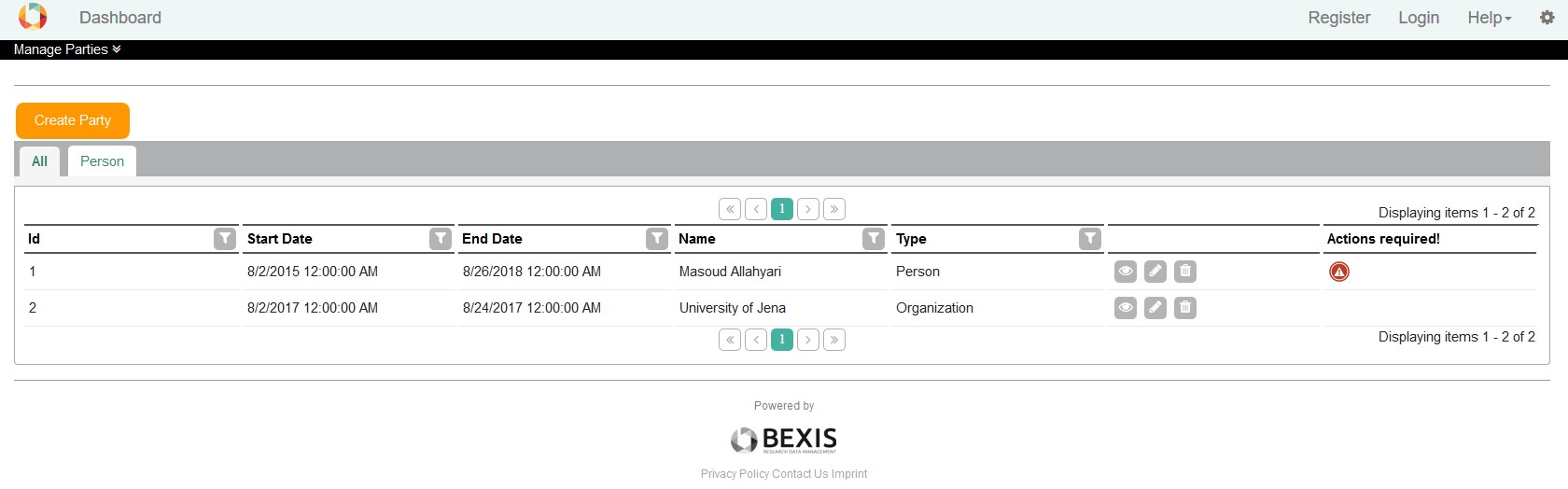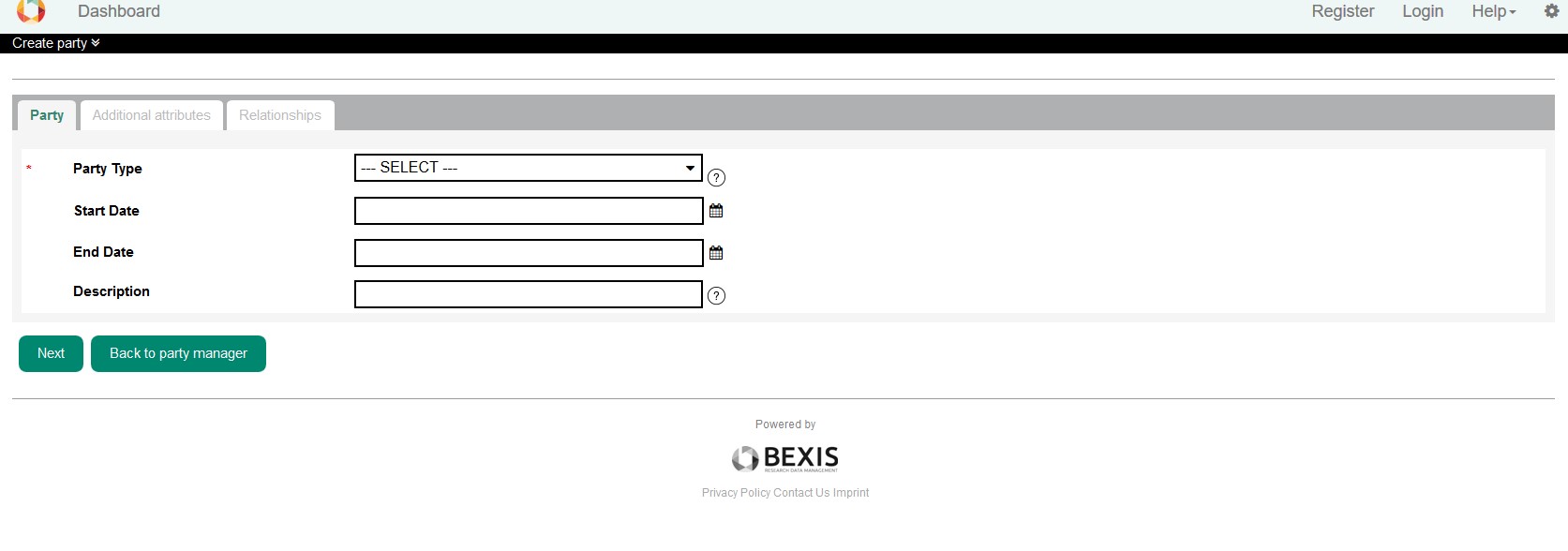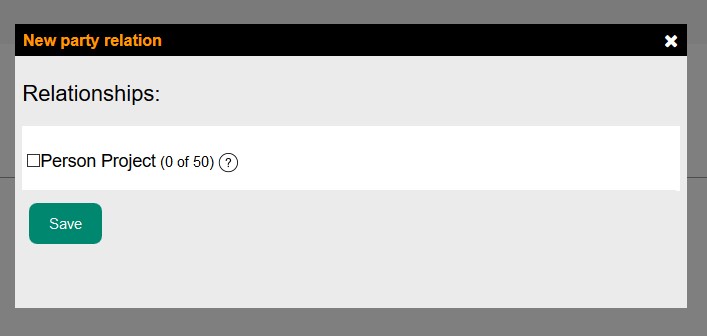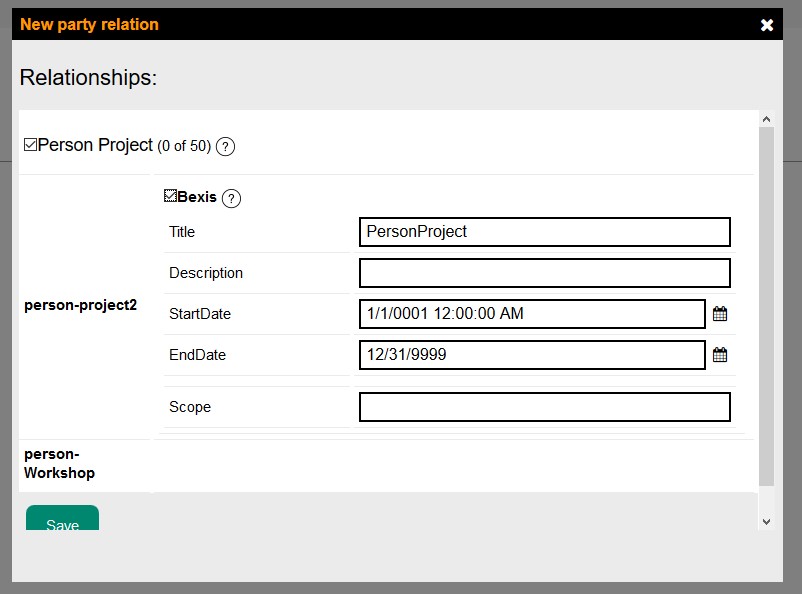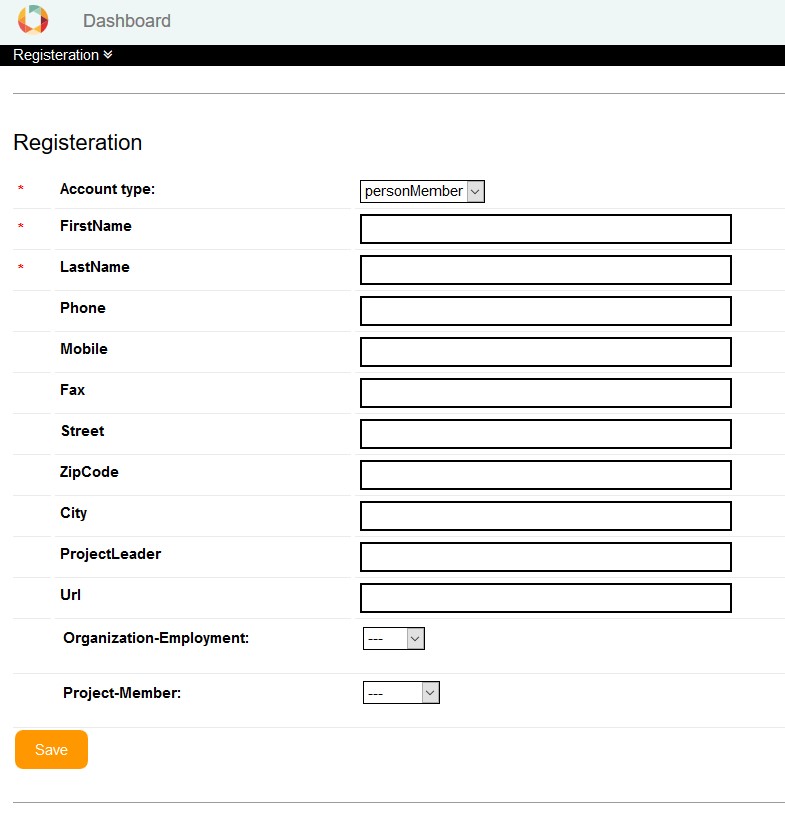Business Administration ToC1. Overview 2. Manage Parties 2.1. Create and Edit 2.2. Manage Relationship 3. Party creates while registration |
1. Overview
Party package is available via Setup (Cog button) to manage all kinds of entities such as people, organizations, projects etc. it is also managing the relationship between them. For example, one person is a part of a project for a certain duration. Furthermore, it is able to connect to the other modules, which now connects to the security module and it is able to import the definitions such as “partytypes”, “customattributes” and “relationshiptype” from an XML file.
2. Manage Parties
Through Manage Parties, you can see all the available entities, create, edit and delete them. The red warning icon in action-required column shows that this party needs some relationships to be valid.
2.1. Create and Edit
After clicking on Create Party in Manage Parties in the first step, you should select party type and its date range. Click on Next you will navigate to the next step.
2.2. Manage Relationship
Every party could have some relationships with the other parties. If you do not define relationships, the party will save but it is not valid. You can add relationship later as well.
Selecting a party, it asks you to enter some information and by default, it fills some of the fields. The title here is the title of the relationship. Start and end dates are important and will set the duration of the relationship. This duration should fit the duration of a source party and the target party; otherwise, you will face an error.
Click on the edit icon on the last column of each relationship make you able to edit the relationship.
3. Party creates while registrationA party type Person is created while registration. User guides to fill information fields needed for its party. This page is available in tab "Additional attributes" during edit a party type Person.
Go to top |